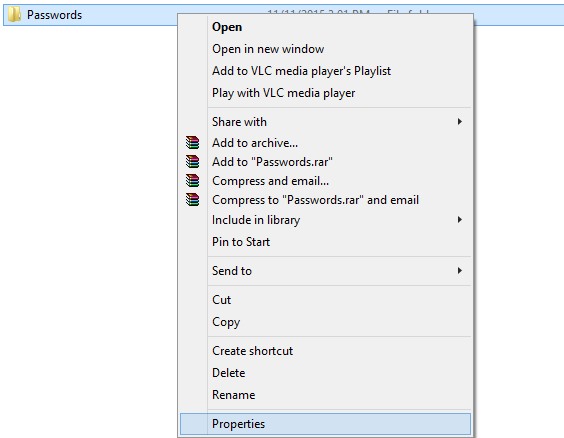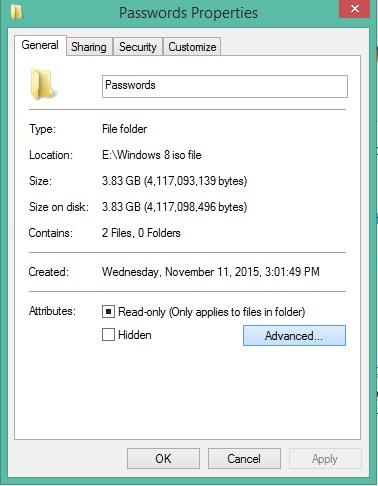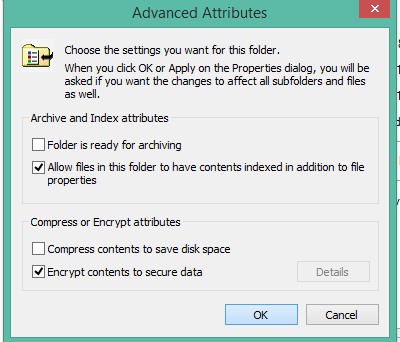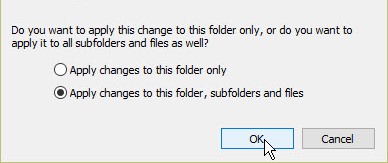Are there lots of personal data that can be accessed by any unauthorized person? Worry no more. This is because your windows data is openly saved in your drives,so anyone can also break your data very easily by knowing some simple tricks or having single access to your PC.
So have a look at complete guide discussed below to proceed.
Step 1. First of all, Right click on the file or folder that you want to encrypt. Now click on properties.